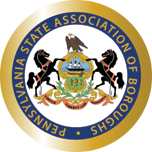Pages Not Displaying Correctly In Firefox
- Open Mozilla Firefox.
- Click the Firefox button and then choose Options.
(If you’re using the menu bar, choose Tools and then Options instead) - With the Options window now open, click the Privacy tab.
- In the History area, click the clear your recent history link.
- In the Clear Recent History window that appears, set the Time range to clear: to Everything.
- In the list at the bottom of the window, uncheck everything except for Cache.
(If you wish to clear other kinds of stored data, feel free to check the appropriate boxes. They will be cleared with the cache in the next step)
(Don’t see anything to check? Click the button next to Details) - Click on the Clear Now button.
When the Clear Recent History window disappears, all of the files saved (cached) from your Internet browsing activities in Firefox will have been removed.