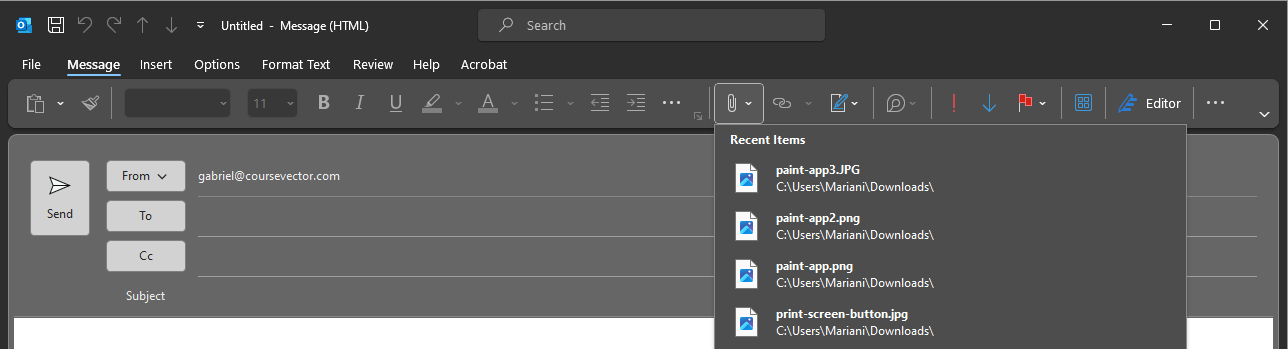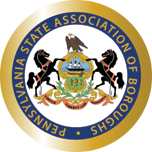There are a number of ways to take or send a screenshot but below are three methods to get an image of your screen to someone else.
Print Screen Button
- Press the Print Screen (or PrtSc) button on your keyboard. This copies the screen to your clipboard.

- Next, open up Paint from your Start menu (or any graphics program you are comfortable with).

- Once Paint is open, paste into the program and it will paste the image that was copied earlier. You can do this with the keyboard combo of
Ctrl + Vor by clicking the Paste button in the upper left corner of the program.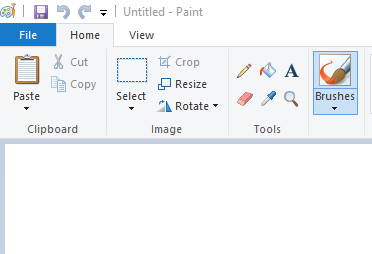
- (Optional) You can either crop it or mark it up with the included tools if desired.
- Once ready, save the image to a temporary but easy to find location.

- In Outlook, you can now attach this image to the email to be sent.
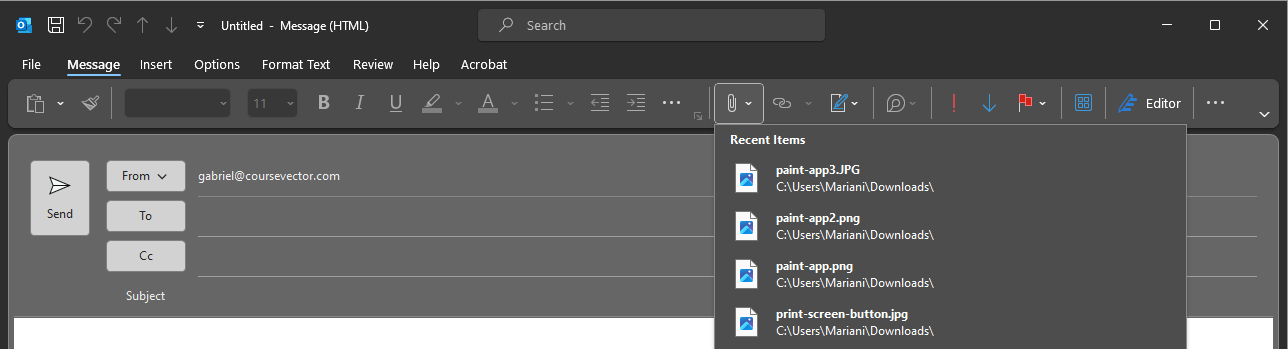
Snipping Tool
- From the Start menu, open the Snipping Tool.
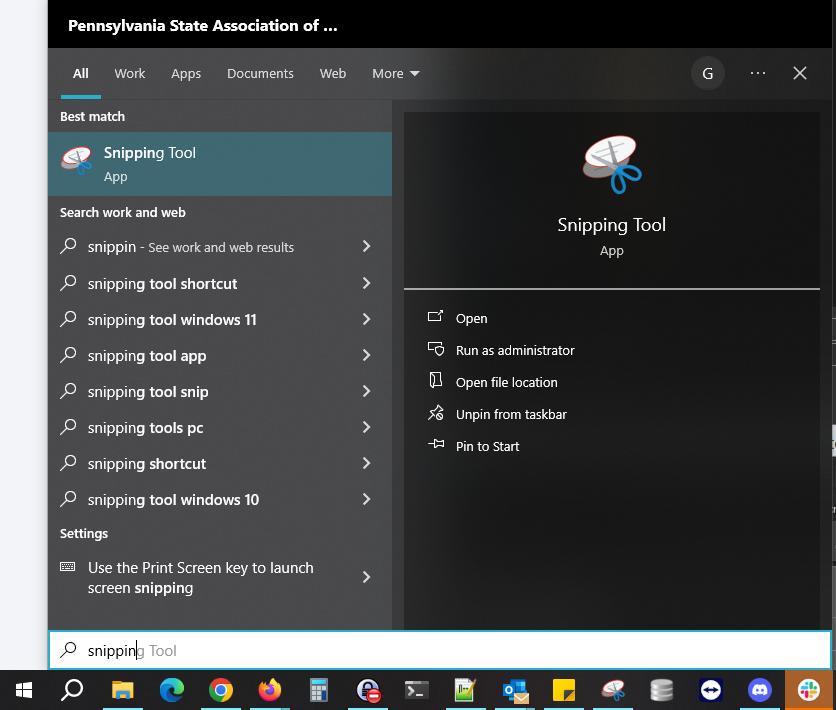
- In the Mode drop-down, set it to Rectangular Snip or Window Snip as applicable.
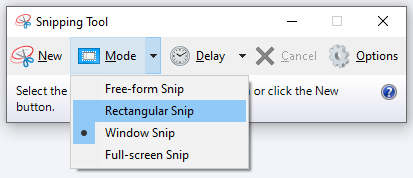
- Click on New to either drag a rectangle of what you want a screenshot of. Or if in Window Snip mode, select the window you want a screenshot of.
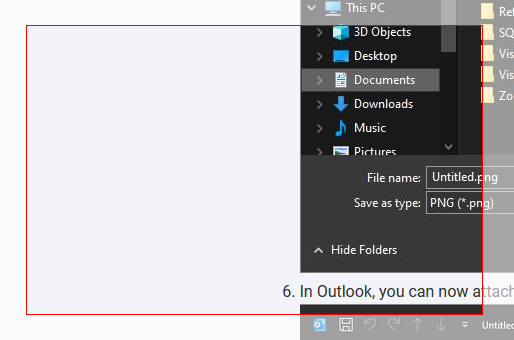
- (Optional) You can either crop it or mark it up with the included tools if desired.
- Once ready, save the image to a temporary but easy to find location.

- In Outlook, you can now attach this image to the email to be sent.
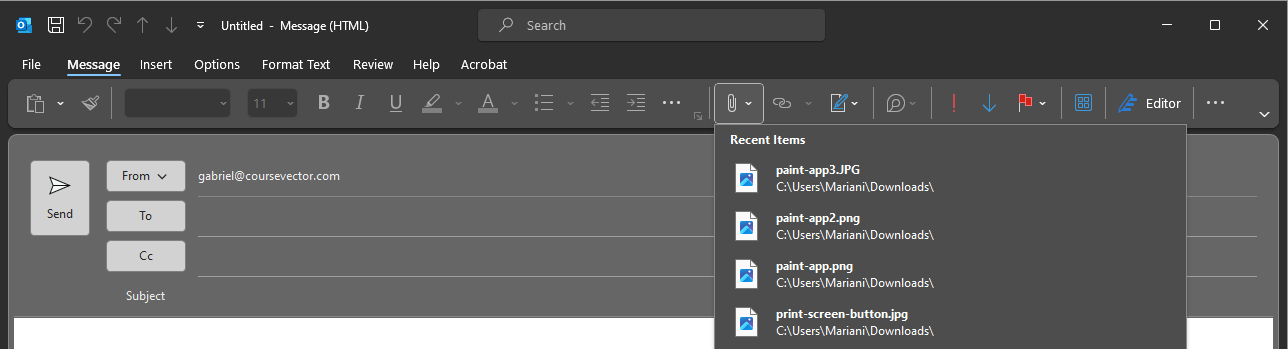
Snip & Sketch Tool
- On your keyboard, press the key combo
Shift + Win + S. - This will darken the screen and give you a cursor to drag a rectangle of what you want a screenshot of.
- Once you have selected the area you want a screenshot of, a notice will popup giving you the option to do something with it, click on the popup.
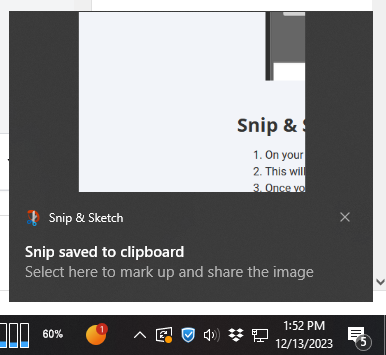
- This will now have opened the Snip & Sketch program, from here you can (optionally) mark it up with the provided tools if desired.
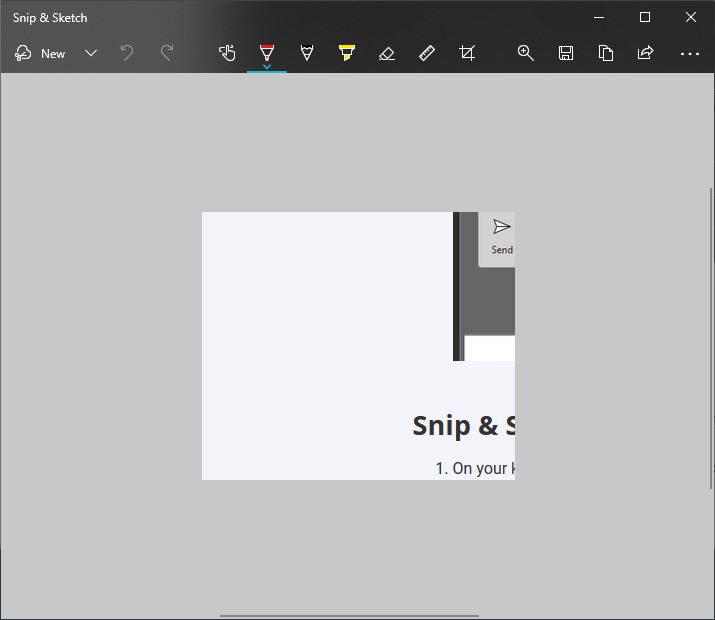
- Once ready, save the image to a temporary but easy to find location.

- In Outlook, you can now attach this image to the email to be sent.