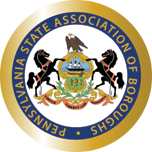The Microsoft 365 licenses that we have do not give our Microsoft 365 accounts access to Microsoft Teams.
Guest attendance through a browser is the recommended way to attend Teams meetings.
Joining a Meeting
If you were forwarded or sent an email invite, there should be a link to “Join on the web”.
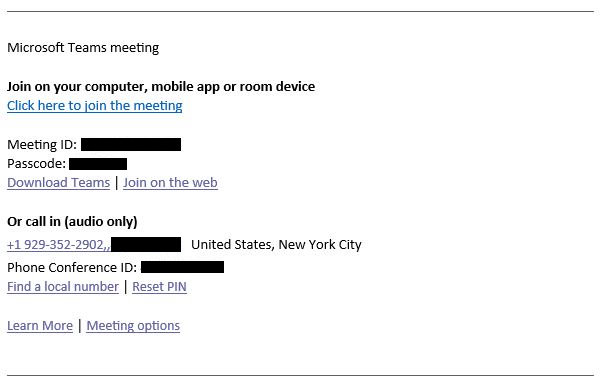
Click that link and it will take you to a screen like this:
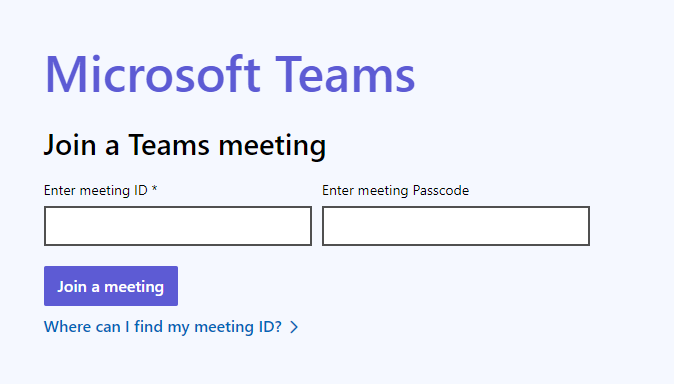
The information required above will also be in the invite email. Once entered, it will direct you here – make SURE to click “Continue on this browser”.
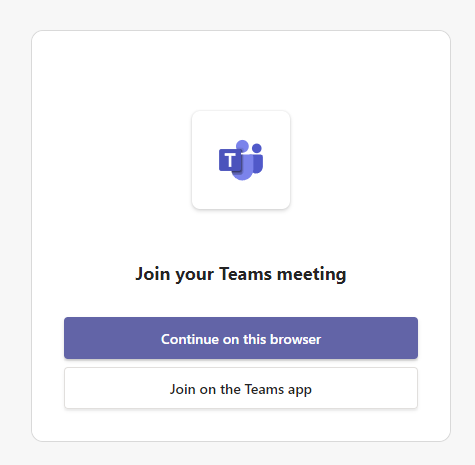
Make sure to click ‘Allow’ when prompted otherwise your microphone/camera won’t be enabled:
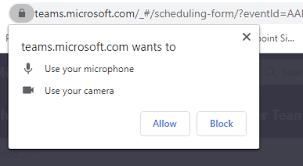
Right before you join the meeting you will be able to configure your microphone/camera and make sure things are working:
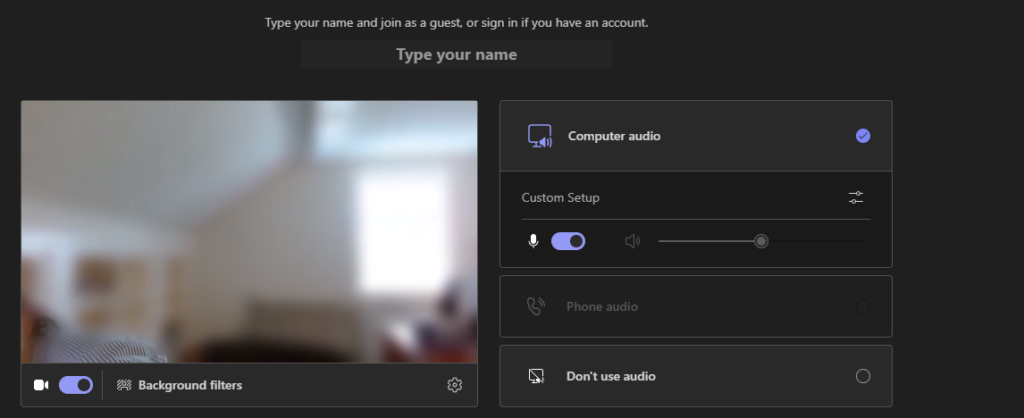
Troubleshooting
The desktop version of Teams is very buggy and intensive. Without an account, you cannot access the settings to configure the microphone/camera. Please attend meetings through a browser.
In Windows privacy settings, make sure that both the camera and the microphone are enabled.
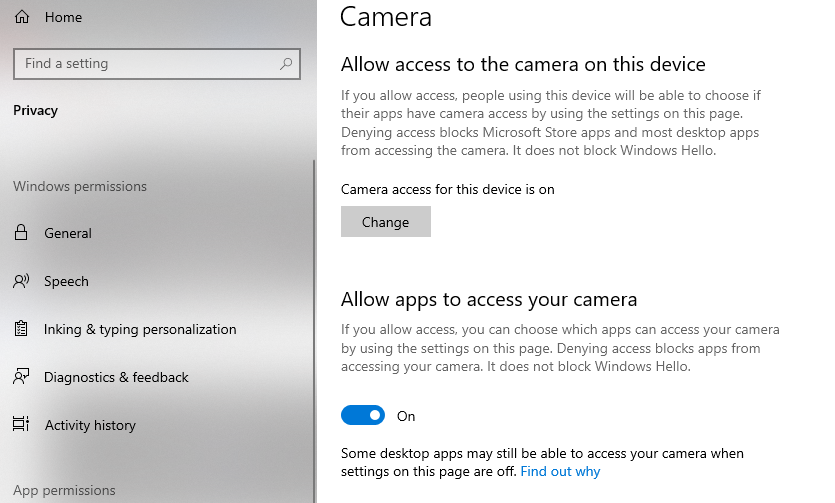
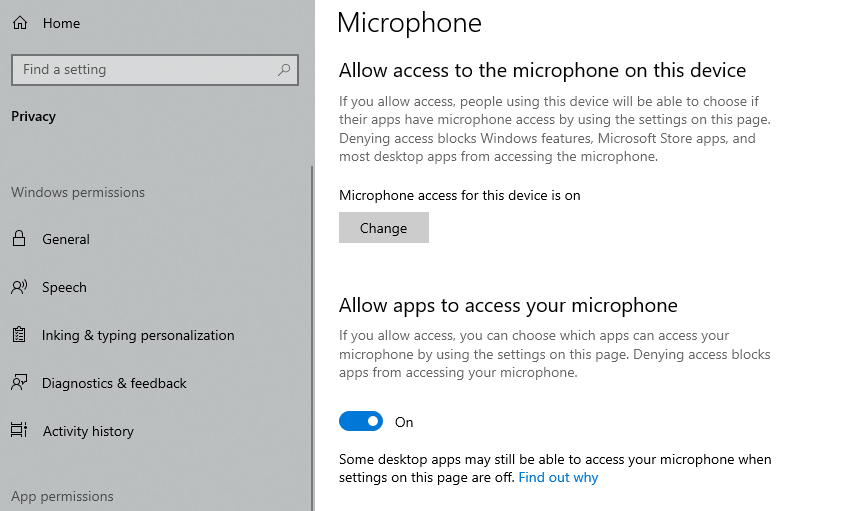
Also make sure to click ‘Allow’ when joining a meeting and the browser prompts you for camera/mic access
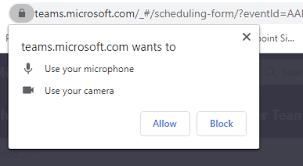
If any other issues arise, contact it@boroughs.org