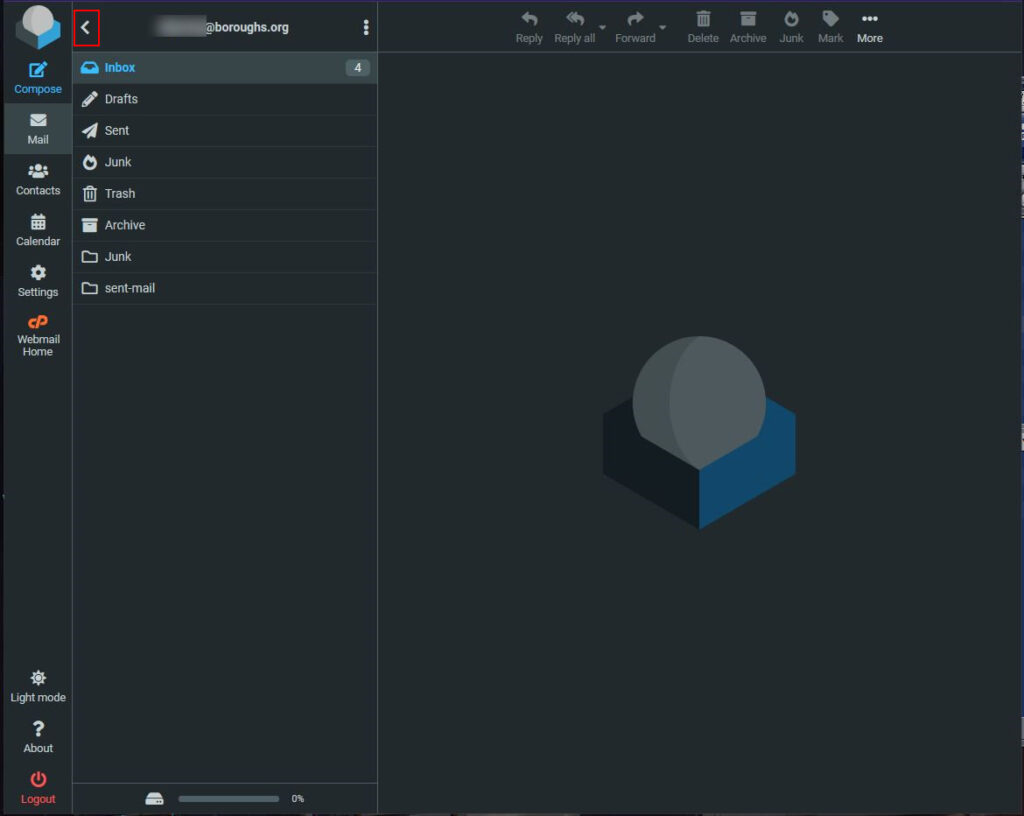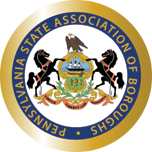If you receive an email you need to delete, there are two places it must be deleted from. The first is your Outlook, as it downloads a copy from the mail server. The second is from the mail server itself. Below we’ll review both procedures, use whichever is applicable (or both).
Delete from Outlook
First, in Outlook, navigate to the email you need to delete and select it.
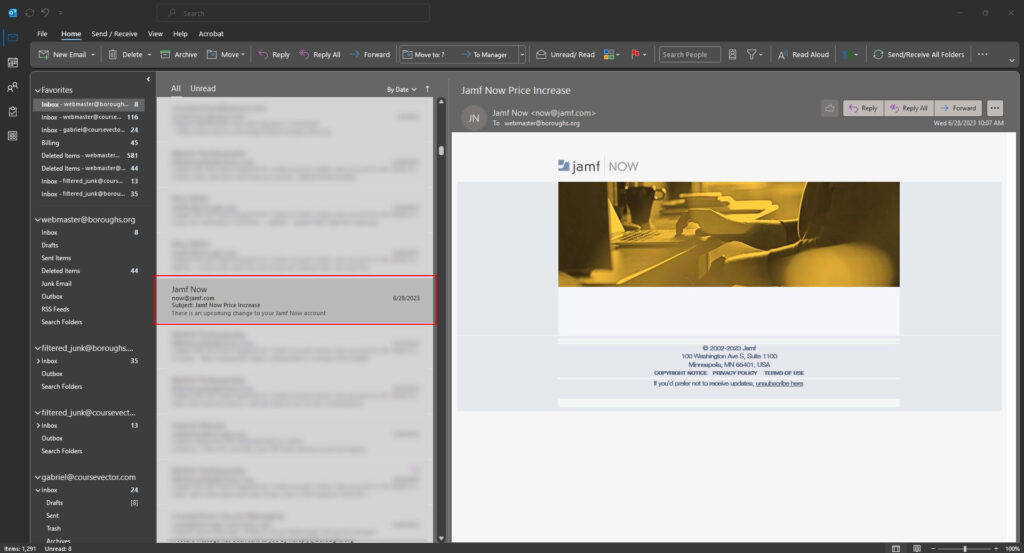
Then hold down the Shift key and press Delete on the keyboard. That is Shift + Delete (simultaneously) to permanently delete the email and skip the “Deleted Items”/”Trash” folder entirely. You may be asked to confirm the permanent deletion of the email, click on Yes.
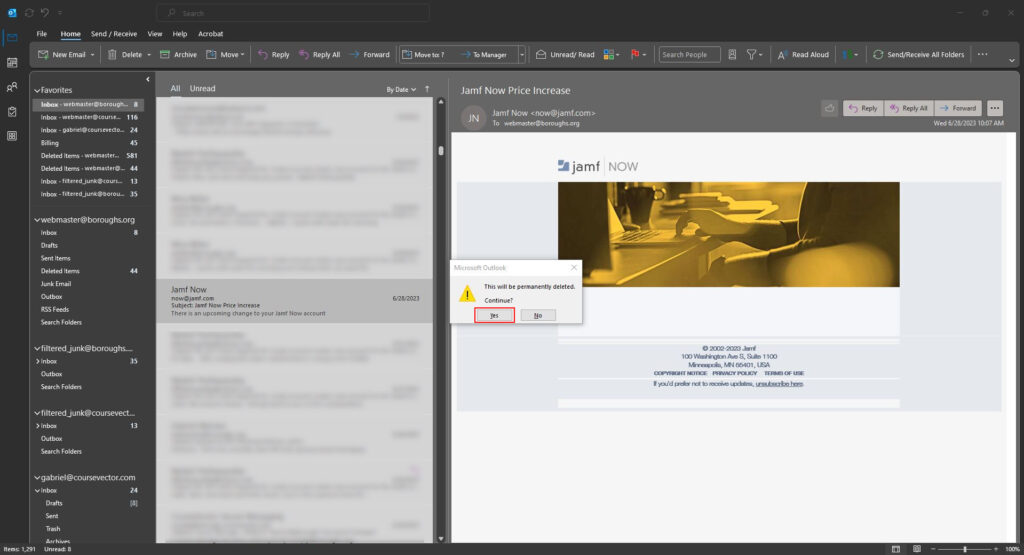
Delete from Webmail
First, log into webmail https://webmail.boroughs.org/. Login with your email address and email password. If you don’t know what it is, you can reference your Passwords.xlsx.
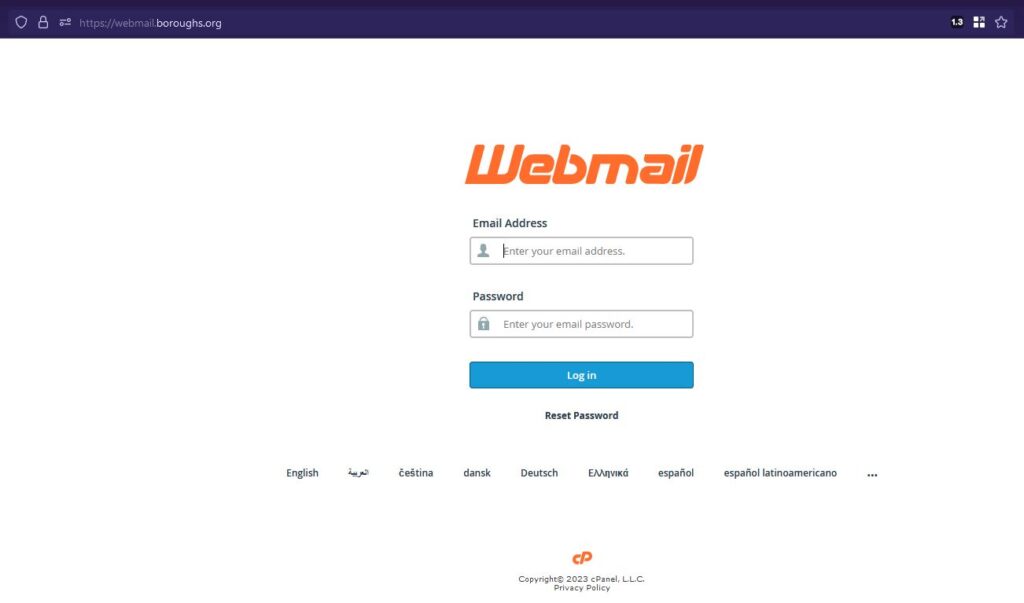
Once logged in, you should see your Inbox, it should look similar to the below image.
If you do not see the folder list column, click here.
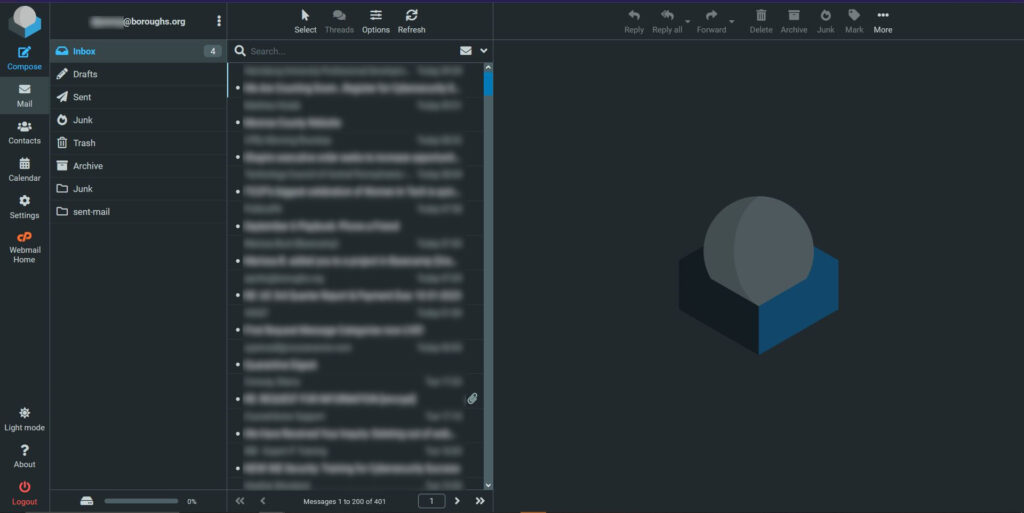
Select the email you would like to delete from the list in the middle column. Then click on the Delete button at the top of the email.
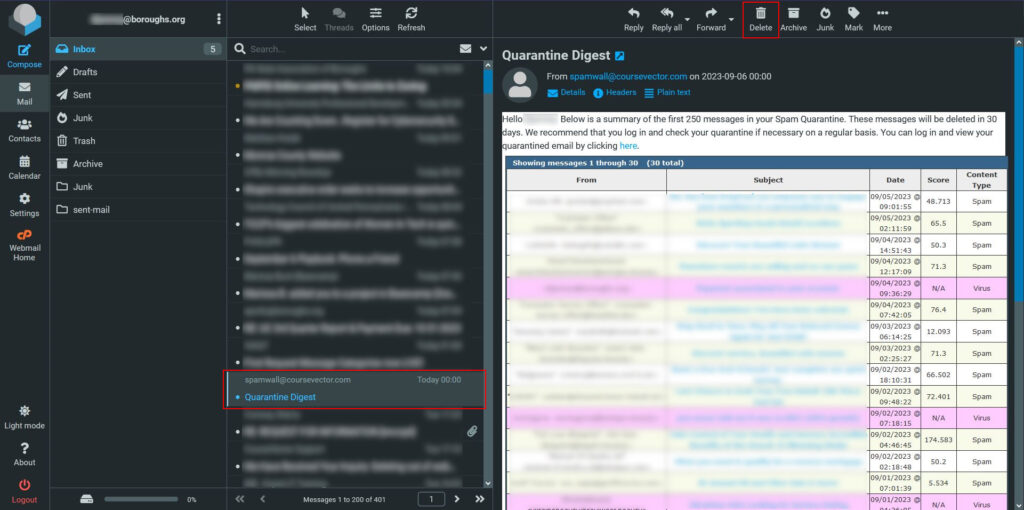
This will place the email in the Trash folder. To permanently delete it, next click on the Trash folder to view it’s contents.
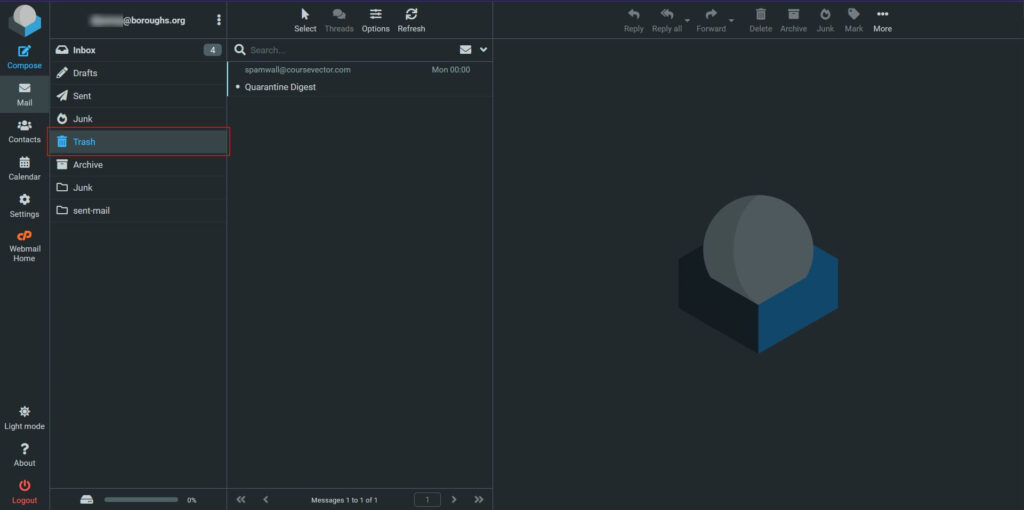
Then, if it’s just a single email, go ahead and select the email and delete it just like we did before when it was in the Inbox.
But if it is many emails, you can just empty the folder like so. Select the three dots at the top near your email address. This will give you some folder options, click on Empty to empty the folder.
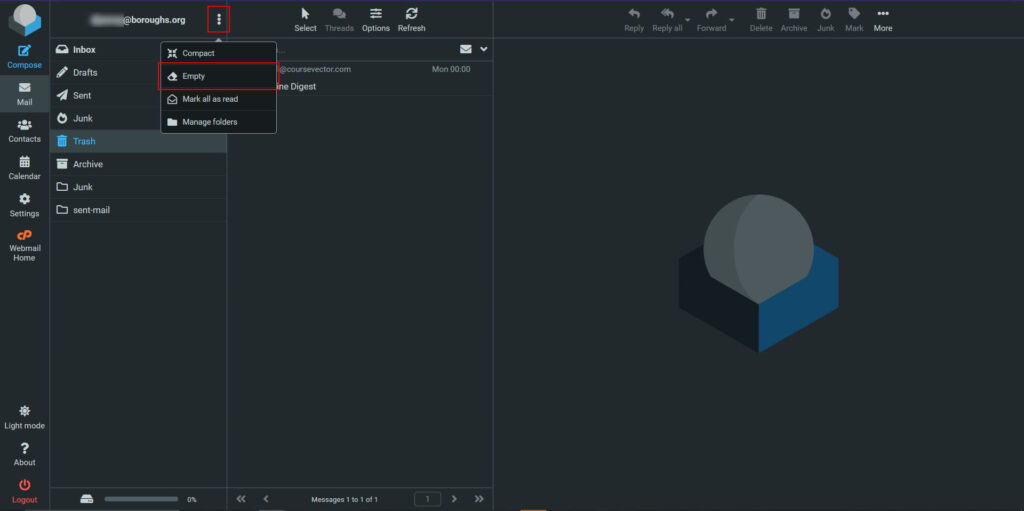
If you do empty the entire folder, it will ask you to confirm you choice. Click on Delete to proceed.
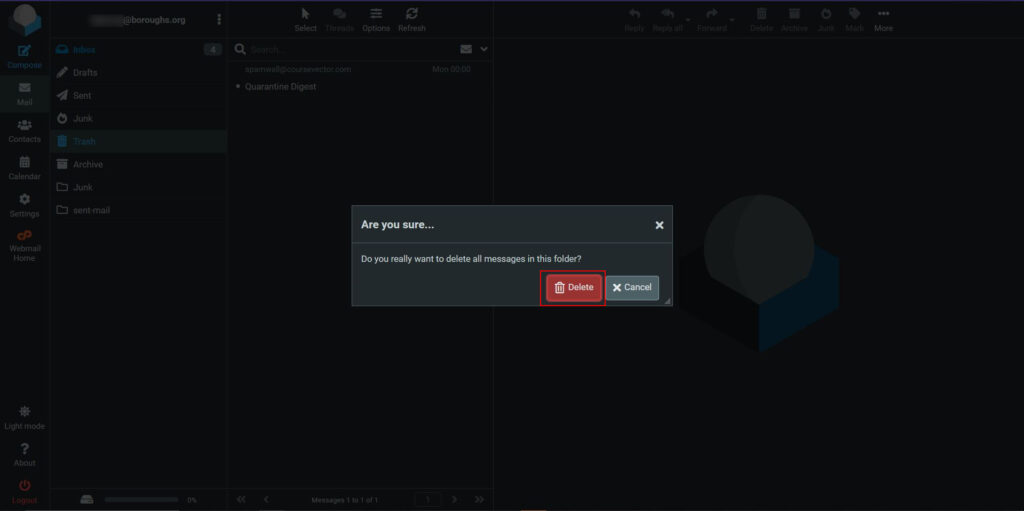
Can’t see the folder column
If you don’t see the folder column, it’s because the screen or window is too narrow so webmail hides it. To reveal it, click on the folder icon at the top of the email list.
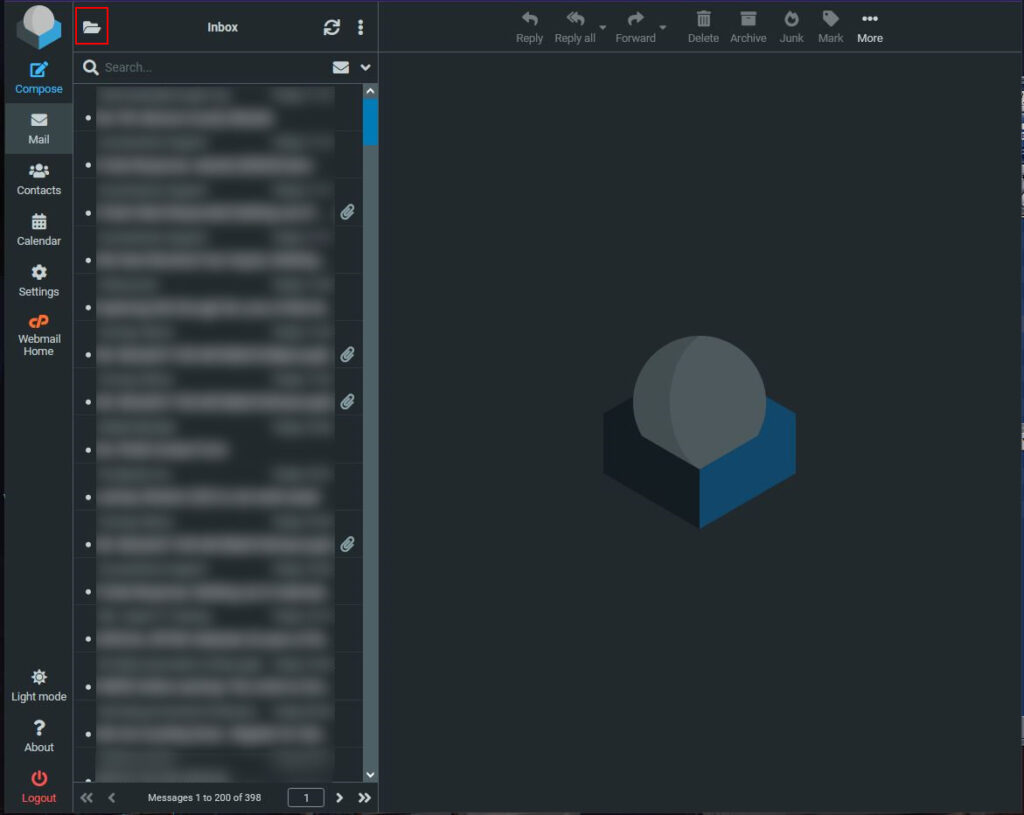
To return back to the mail list, just click the left arrow icon at the top.