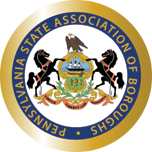Contents
- 1 Online Portal
- 2 Change your password
- 3 Answering a call
- 4 Making an outside call
- 5 Place a call on Hold at your phone only
- 6 Using SysHold key – To place calls on a System Wide Hold
- 7 Transferring a call
- 8 Transferring a call to voice mail
- 9 Placing your phone in DND (Do Not Disturb)
- 10 Placing a conference call
- 11 Voicemail setup procedure
- 12 Listening to your messages
- 13 Forwarding a message to another user
- 14 Voicemail Email Spoofing
Online Portal
You can log into the online portal for the phone system to directly take calls and access voicemail messages. This is ideal for when you’re remote and on a device with a microphone (i.e. laptop). But it also a convenient way to check voicemail.
- Go to https://boroughs.wildixin.com/
- Your login username is your phone extension (alternatively you can use your email address as well)
- Your password is what you used to set up your voice mail followed by a * and your extension number.
Note: For the staff that received a secure 10 character password, you will need to use that as your password instead. If you would prefer to use a secure password instead just contact IT.
Note: It is preferred to use Chrome (the application is tailored more towards Chrome) but you can use Firefox as well.
Here is a quick video to demonstrate how to get started. Please do not change any settings except adding/removing to the staff list: https://wildix.wistia.com/medias/cnl8s726wi
Change your password
Unfortunately the system setup by ET&T is configured that you are unable to change your own password. But if you would like to have your password change, just contact IT and we can take care of that for you.
One thing to keep in mind is that whatever password you choose (or is assigned to you), the first five characters will be your voicemail PIN when you login via a telephone. For example, if your password is telephone, then you would dial in 89597 since those are the numbers that match to the letters on a telephone keypad.
Answering a call
- If your phone is ringing, simply pick up the handset.
- When the call is finished, simply hang up the handset.
Making an outside call
- Enter the 10-digit number (or 1+10 digits) and pick up the handset or press the Send soft key or press # after entering the phone number.
Place a call on Hold at your phone only
- While on the call, press the Hold soft key.
- Press the Resume soft key to return to the call on hold.
Using SysHold key – To place calls on a System Wide Hold
- While on the call, press an available Sys Hold Key and hang up or press the Transfer softkey to place the call on a System Hold. Notice it blinking on all phones.
- Alert your colleague as to which Sys Hold Key the call is holding on.
- Press the blinking corresponding Sys Hold key to retrieve that call.
Transferring a call
- While connected to a call, press
 or the Transfer (Trans) soft key, and then dial the desired Extension Number (or press the extension button, if assigned). -on the Navigate Right Button to see the second set of names.
or the Transfer (Trans) soft key, and then dial the desired Extension Number (or press the extension button, if assigned). -on the Navigate Right Button to see the second set of names. - Stay on the line to announce the call or hang up to complete the transfer.
Transferring a call to voice mail
- While connected to the call, press
 or the Transfer (Trans) soft key, then dial * and the desired extension number.
or the Transfer (Trans) soft key, then dial * and the desired extension number. - Press the Transfer (Trans) soft key one more time to complete the transfer.
Placing your phone in DND (Do Not Disturb)
- Press and hold the
 key. In the top left-hand corner, you will see the indicator change from green to red.
key. In the top left-hand corner, you will see the indicator change from green to red. - To take your phone out of DND, press and hold the
 key until the indicator turns green.
key until the indicator turns green.
Placing a conference call
- Make your first call, (either an internal extension or outgoing number) and then press the New soft key. Your current call will be put on hold.
- Make your next call, and then press the Conference (Conf) soft key.

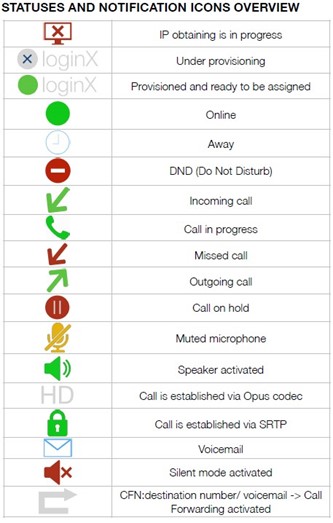
Voicemail setup procedure
- Dial
*81or press the VM Greetings button. - Enter your PASSWORD (Default is
12345*extension number). (note that the system states “enter your password followed by #” – The # is NOT required after entering the password 12345 - Press 0 for Mailbox Options
- Press 1 to record your unavailable message and follow the audio instructions.
- Press 2 to record your busy message and follow the audio instructions.
- Press 3 to record your name and follow the audio instructions.
Listening to your messages
- Press the Voicemail button.

- Enter your PASSWORD (Default is
12345*extension number). - The voicemail will then announce all options.
- To delete a message, press 2 after the message playback and then 7.
Forwarding a message to another user
- Press the Voicemail button.

- Enter your PASSWORD (Default is
12345*extension number). - Select the Voicemail that you would like to forward and press Info button.
- Go down to the option Forward to
- Enter one or more extensions separated by the star symbol (*).
- When forwarding is successful, you will see “Success” displayed on the screen.
Voicemail Email Spoofing
Scammers will attempt to send voicemail emails to get staff members to open links that they shouldn’t. All Wildix voicemail emails will look something like the below image. If you do receive a voicemail email that does not look the below image, please alert IT ASAP.