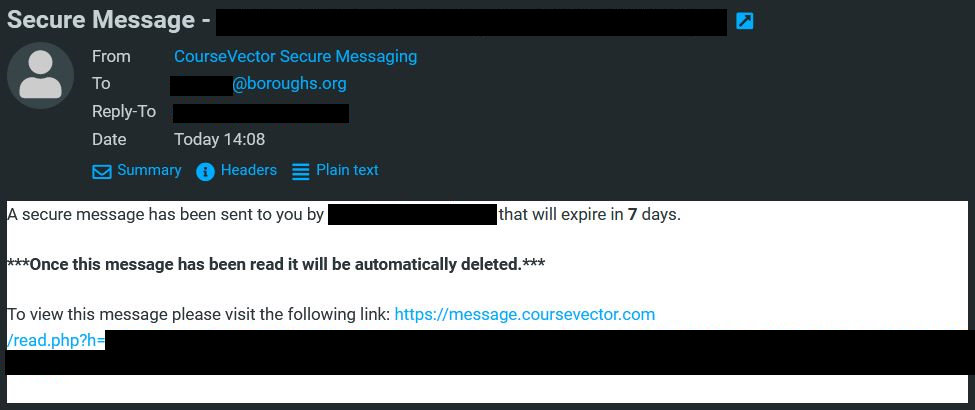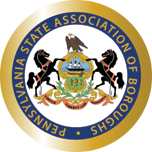Below is documentation on a variety of secure messaging systems that we may encounter. It will explain some of the processes of how they work so you can be familiar with them and not fall for any emails that may look similar.
Contents
Virtru Secure Reader
Messages from any person who uses this service will appear to come from the normal email address but will mention Virtru in the footer of the message. The links should take you to URLs that look like this https://secure.virtru.com/start/?c=addedlogo&t=genesishcc-1-0-0&s=FROM_ADDRESS&p=RANDOM_HASH#v=3.0.0&d=https%3A%2F%2Fapi.virtru.com%2Fstorage%2Fapi%2Fpolicies%2FRANDOM_HASH%2Fdata%2Fmetadata&dk=RANDOM_HASH%3D (Where RANDOM_HASH is a long list of random characters). Once you click on the button it will request that you select which recipient you are. Once you select, it will then email you a confirmation email before letting you view the message.
About Virtru
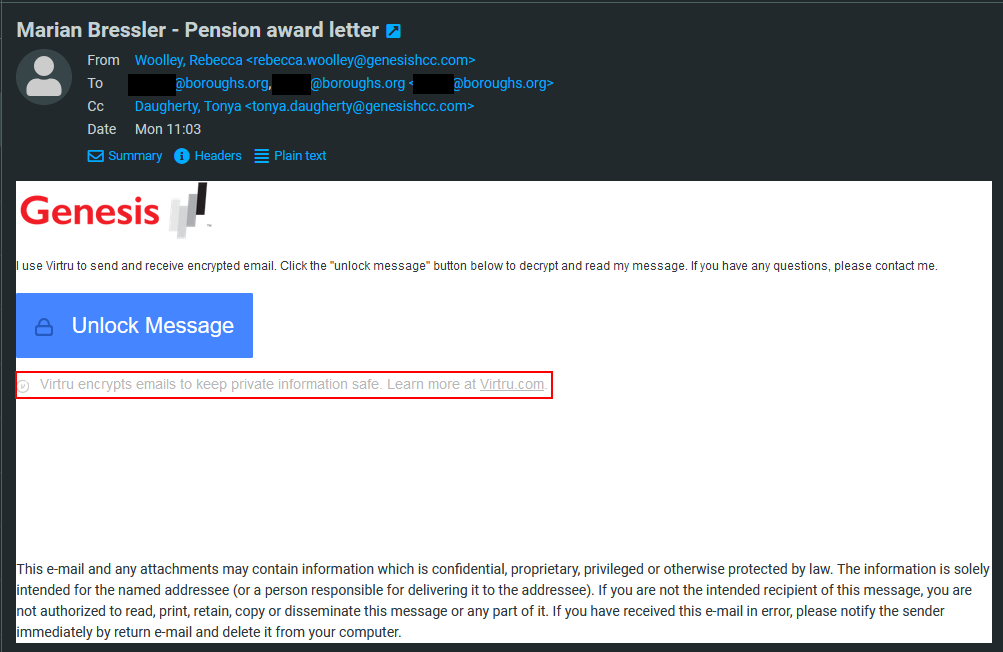
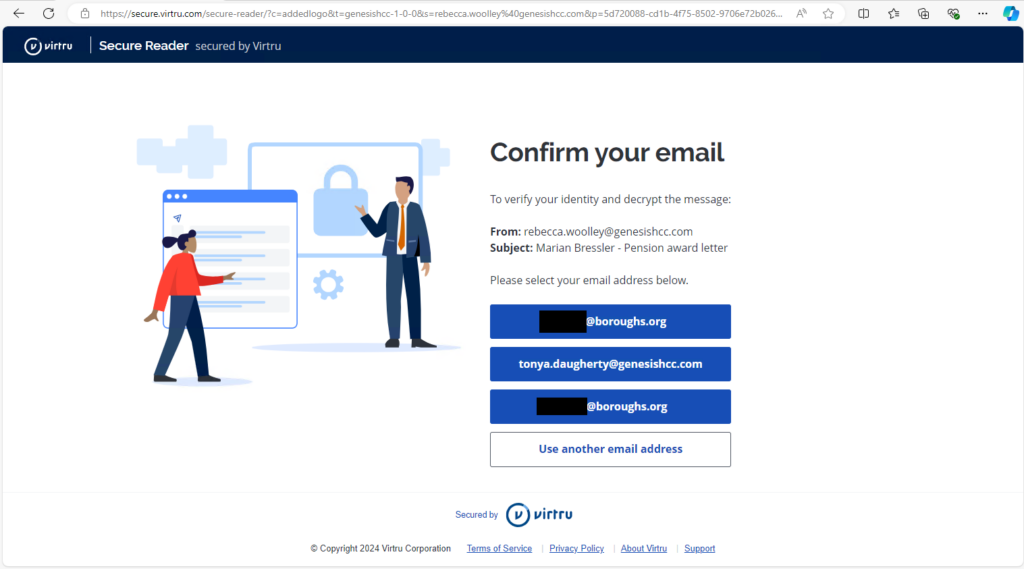
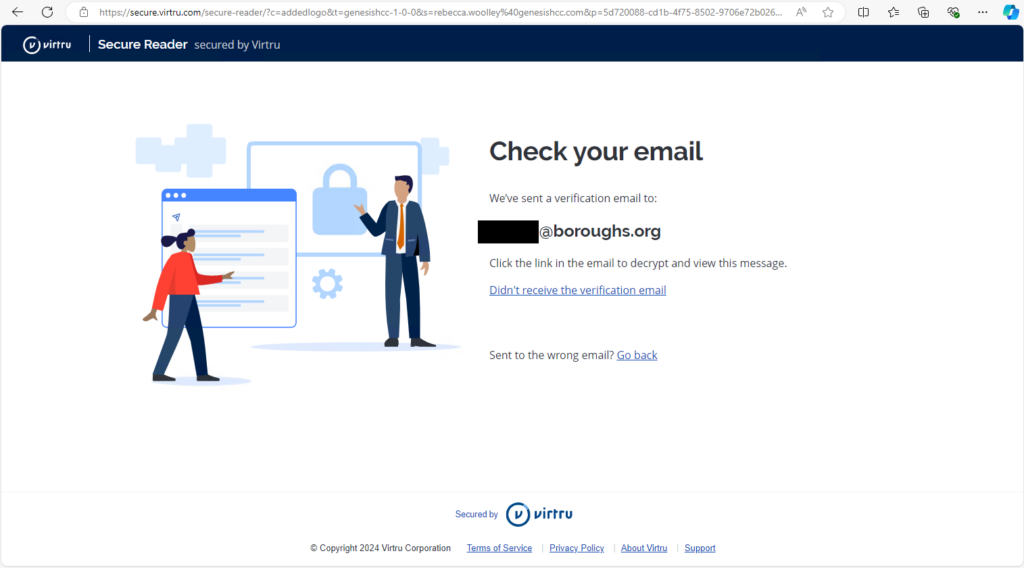
Mimecast Secure Messaging Service
Messages from any person who’s company uses this will send emails from postmaster@THEIR_DOMAIN (Where THEIR_DOMAIN is their actual domain. So in this example it’s postmaster@norristown.org). The links should take you to URLs that look like this https://protect-us.mimecast.com/s/RANDOM_HASH (Where RANDOM_HASH is a long list of random characters). Also note that you will need to create a login in order to use this. Store these credentials in your Passwords.xlsx.
About the Mimecast Secure Messaging Service



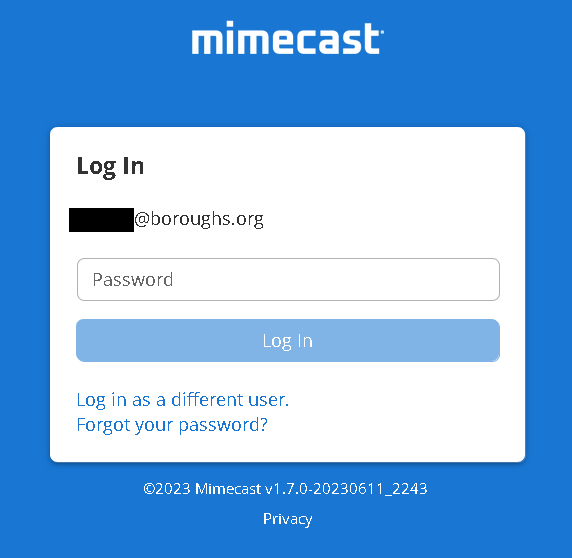
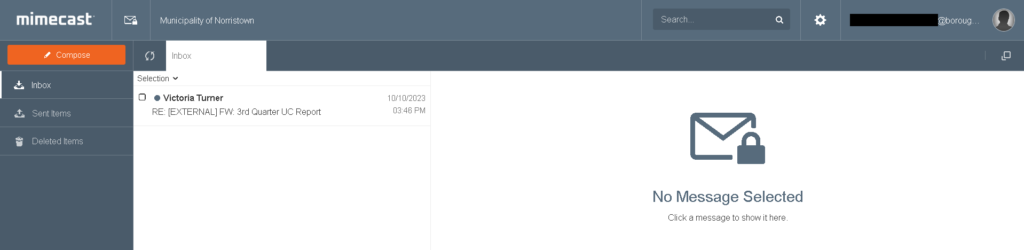
Barracuda Message Center
Messages from any person who’s company uses this will send emails from noreply@barracuda.com with a link to https://encrypt.barracudanetworks.com/login?nid=RANDOM_HASH (Where RANDOM_HASH is a long list of random characters). It is important to note the domain doesn’t link to barracuda.com even though the message comes from barracuda.com. Also note that you will need to create a login in order to use this. Store these credentials in your Passwords.xlsx.
About the Barracuda Message Center
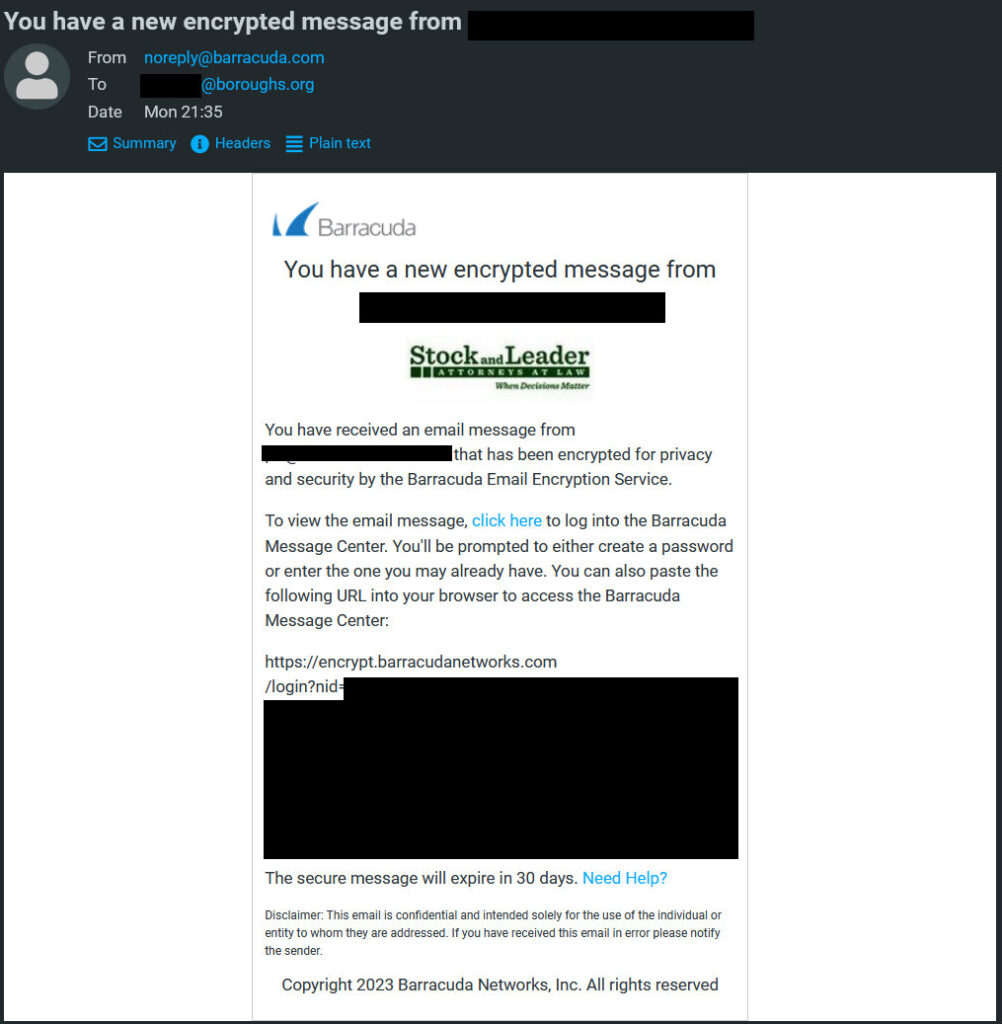
Microsoft Purview Message Encryption
These messages will appear to come from the actual individual or from Office365@messaging.microsoft.com. The message has a button in the middle that says “Read the message”. The link itself goes to https://outlook.office365.com/Encryption/retrieve.ashx. You will either have to use a one time password to login, which will email your address with a password. Or you can login using a Microsoft account that uses the same email address as it was sent to. Microsoft 365 accounts should be setup for every PSAB staff already, so you should be able to just login with that.
About the Microsoft Purview Message Encryption
PDF of the old Office 365 documentation




CourseVector Secure Messaging
This is our in-house secure messaging system. Any messages sent from the secure messaging system will send an email to the creator with a link to destroy the message and a link to the recipient to view the message. Below is what a message as the recipient looks like.
Direct link to CourseVector Secure Messaging Service